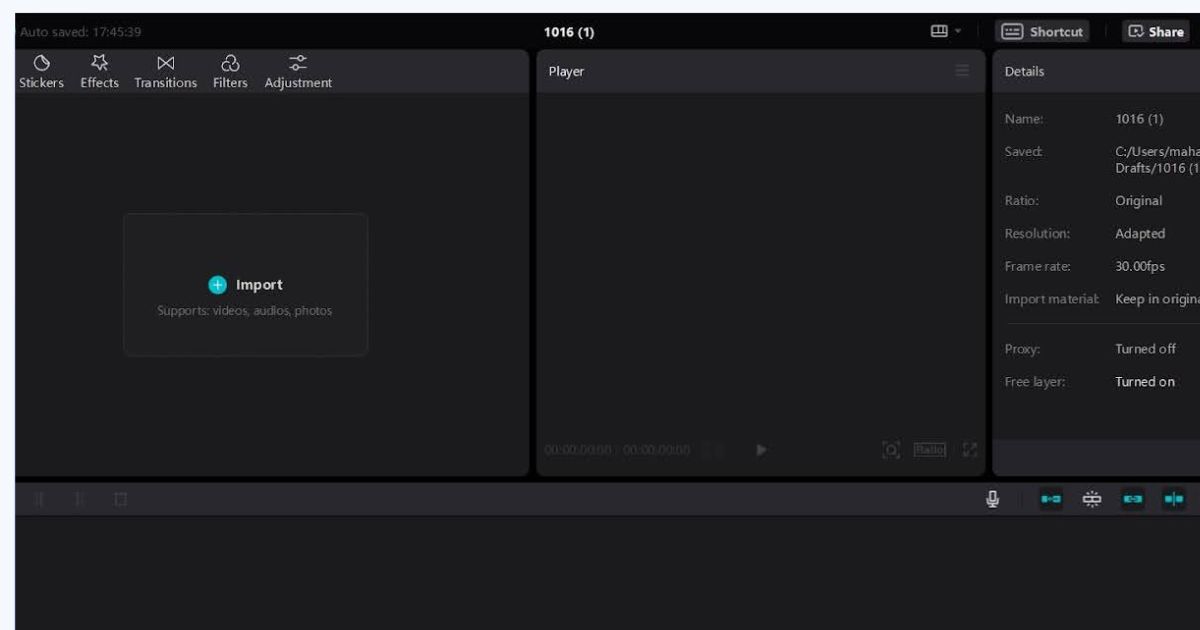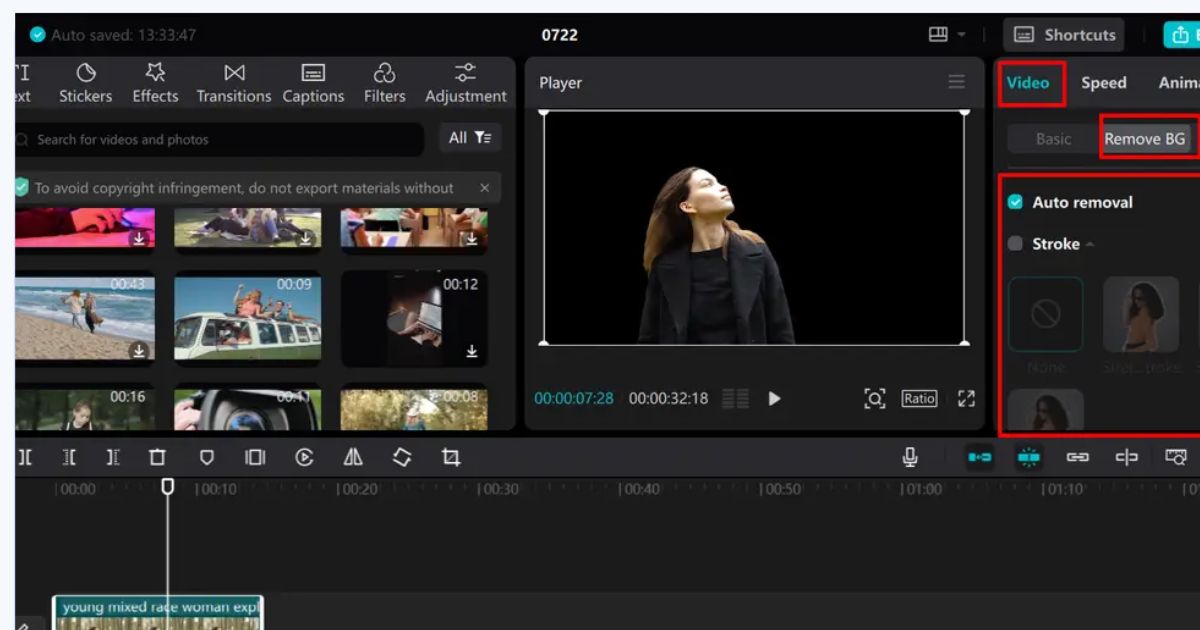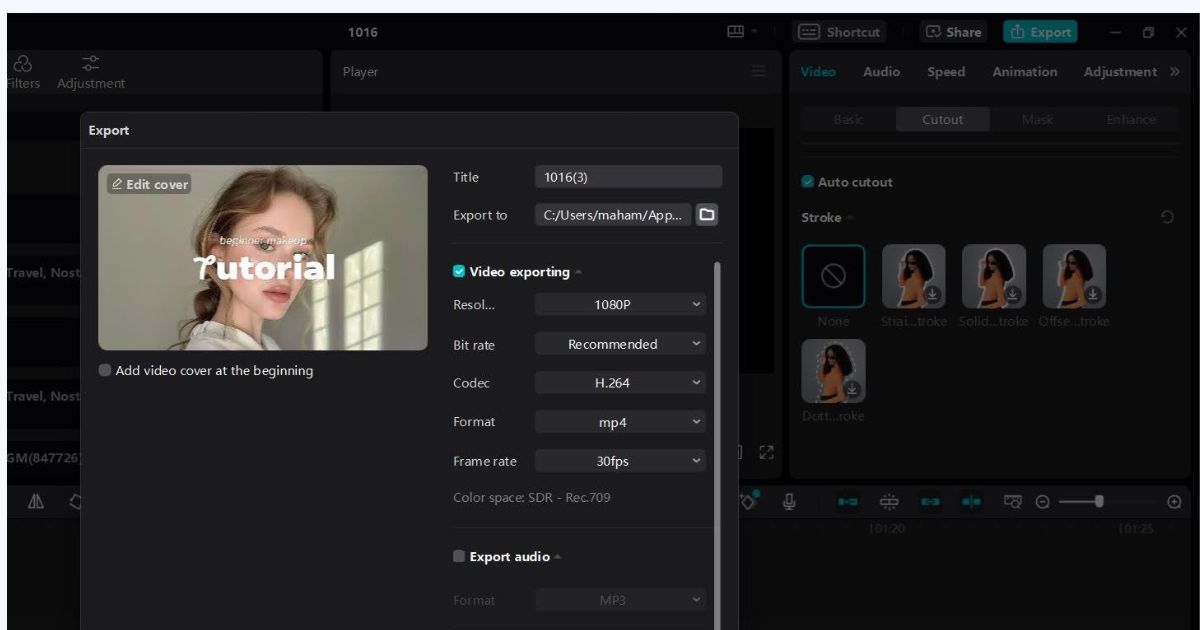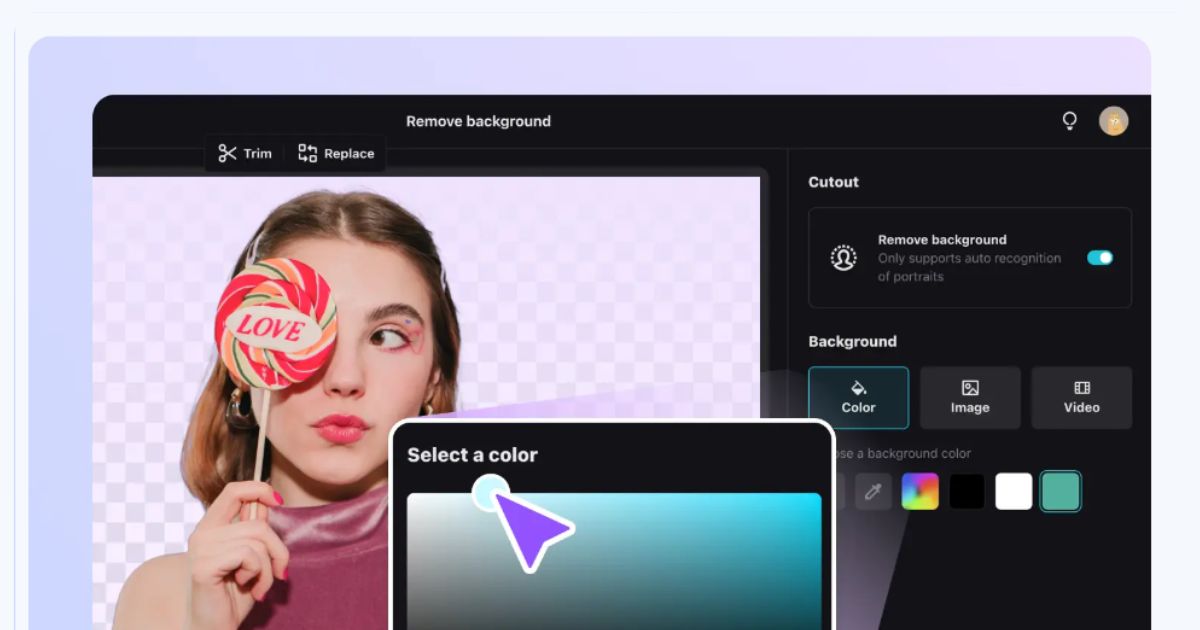
Removing the background of a video is not an easy task for every person. For many of you, it is the most challenging task to remove a video’s background in a non-destructive way. Thanks to the professional AI video background remover by CapCut Desktop that has made it easier than ever. CapCut Desktop is an all-in-one fully-featured video editing software with professional tools to edit your videos like a pro. The focus of this article is on one of its mindblowing tools, which is AI video background remover for non-destructive background removal.
CapCut Desktop Video Background Remover: A Magic Tool
Do you want to know how to remove a video background without destroying its graphics? It’s very simple with CapCut Desktop AI video background remover. Let’s see what this tool does for you.
Non-destructive background removal
The most important thing about this background remover is that it supports non-destructive background removal from videos. During the process of removing the background, it does not destroy the pixel quality and edges of portraits, people, or other objects.
One-Click AI Technology
Due to tons of everyday responsibilities, no one has the time to spend hours on video editing. So, this incredible tool helps you to remove the background of your videos with just one click. It comes with the automatic face recognition technology that recognizes the faces of the portraits in your footage and protects them or preserves them while removing the background.
No Need to Pick Pixels, Paint Masks, Move Paths, etc.
In addition, there is no need to pick pixels, select the paint masks, or move paths of different objects and subjects of the video to remove the background. Many manual editors allow you to remove the backgrounds by working on these things, e.g., paint masks, move paths, etc. However, this is not the case with this tool, as it selects the background area on its own with the AI algorithms.
Generates Results in Seconds
Moreover, this AI video background remover generates the results in seconds. You don’t have to wait for minutes or hours to get your video ready without a background for a longer time. Instead, this tool creates the results as soon as you click on the video background remover auto cutout button.
Allows Creating a New Background
It also allows you to create a new background for your video after deleting the previous one. You can set any color of your choice as its background.
The editor has a beautiful color palette from which you can choose any color for your video’s background. Besides, you can also choose a video background or a photo as a background for your video.
No Video Editing Experience is Required
Also, it doesn’t require any prior video editing or background removal experience as manual editors do. So, this CapCut Desktop video background remover is the best pick, as you can easily remove any video’s background without any skills.
Simple and Easy-to-use Interface
Last but not least this amazing editor comes with the most simple and easy-to-use interface. To remove the background of your video you can use its one-click AI video background remover. Similarly, you can use its text to speech converter to convert the text of your video into beautiful speech. In the same way, there are many other AI tools to transform your video into a dramatically appealing one.
3-Step Guide to Remove Background with CapCut Video Background Remover
Here is a simple 3-step guide to remove the background of any video with cap card AI-supported background remover.
Step 1: Import Video
To use this video background, it is important that you have installed CapCut Desktop on your device.
If not, download it first and then open it to import your video to the editor using its import button.
Step 2: Remove Background
In the second step, you will remove the background of your footage with just one click. Go to the cutout button on your right-side manual under the video tab. When you click the auto cut-out button, the background of your video will be instantly removed by the editor. After the video background remover removes the background, you can make further customization or add a new background of your choice.
Step 3: Export and Share
The third step is to choose the downloading presets and export your video to your device. You can also share it directly from the editor to your social media channels, such as TikTok or YouTube.
Conclusion
Removing your video background with CapCut Desktop AI video background remover is as easy as eating a piece of cake. Simply install this incredible editor to your device and use its one-click auto cutout background remover features to effortlessly remove the background of your video. Download your video for free without a watermark and share it with your friends.
Bianca Johnson’s story begins with a strong enthusiasm for writing and motherhood. This passion drove her to launch the blog, Conversations with Bianca. Its purpose is to aid mothers in tackling their daily struggles. Bianca’s personal experiences, along with her love for raising children, inspired her to build a supportive community for parents.
As a mom of two, Bianca knows how hard parenting can be. On her blog, she gives advice on how to combine work and family duties with ease. The hope is that parents can find ways to manage their lives correctly, and still have time to enjoy raising their children. Conversations with Bianca aims to assist modern moms in preserving their autonomy while taking care of their families.